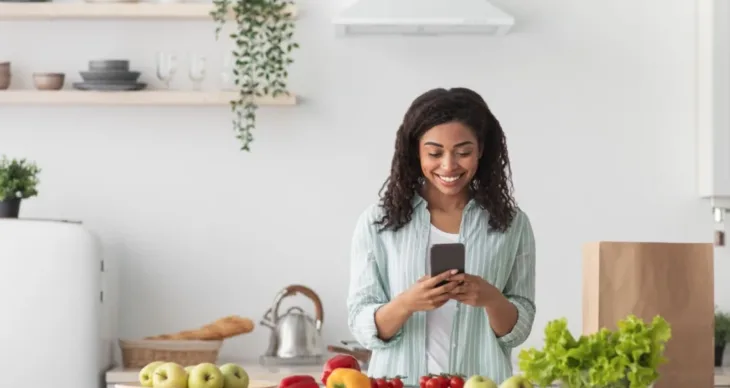Shopping online with your SNAP EBT card can be a convenient way to access your benefits and order groceries from the comfort of your home. The process can also be pretty simple once you understand how it works.
Plus, you can shop with participating retailers just as you would for any other online purchase. Let’s take a look at how to get started, from creating an account to adding your SNAP EBT card for payment.
First, you’ll need to create an online account with the retailer of your choice. Most major retailers that accept SNAP EBT offer easy account registration through their websites or mobile apps.
While the account creation process may differ between retailers, here’s the usual process for how to set up an account:
- Visit the retailer’s website or download their app.
- Sign up for an account by providing basic information such as your name, email address, and phone number.
- Choose delivery or pickup options during account creation based on what’s available in your area.
Once your account is set up, you can start shopping for groceries. As you browse the retailer’s selection, add items to your virtual shopping cart. Many retailers make it easy to identify which items are eligible for purchase with SNAP by clearly labeling them.
Here’s what to keep in mind while shopping:
- Check for SNAP eligibility on items before adding them to your cart.
- Review your cart periodically to see the total cost of your order and ensure you’re staying within your SNAP budget.
- Remember, non-eligible items will need to be paid for separately using another payment method.
When you’re ready to check out, you’ll need to add your SNAP EBT card as a payment method. You can generally follow these steps:
- Go to your payment settings in your account and choose the option to add a new payment method.
- Enter your SNAP EBT card information, including your card number and possibly your PIN for security verification.
- Allocate payment, deciding how much of your order you want to cover using your SNAP benefits. If your cart includes non-SNAP items, you’ll need to split the payment using a different payment method for the non-eligible items.
Finally, review your order before completing the checkout process. Double-check your delivery address if you’ve selected delivery, or confirm the pickup time if you’ve opted for curbside service.
Once everything looks good, place your order. Many retailers will send a confirmation email or text message when your order is ready for pickup or delivery.
Now that you know how to shop online with SNAP EBT, let’s move on to the next slide, where we’ll cover some useful tips for maximizing your SNAP benefits while shopping online.